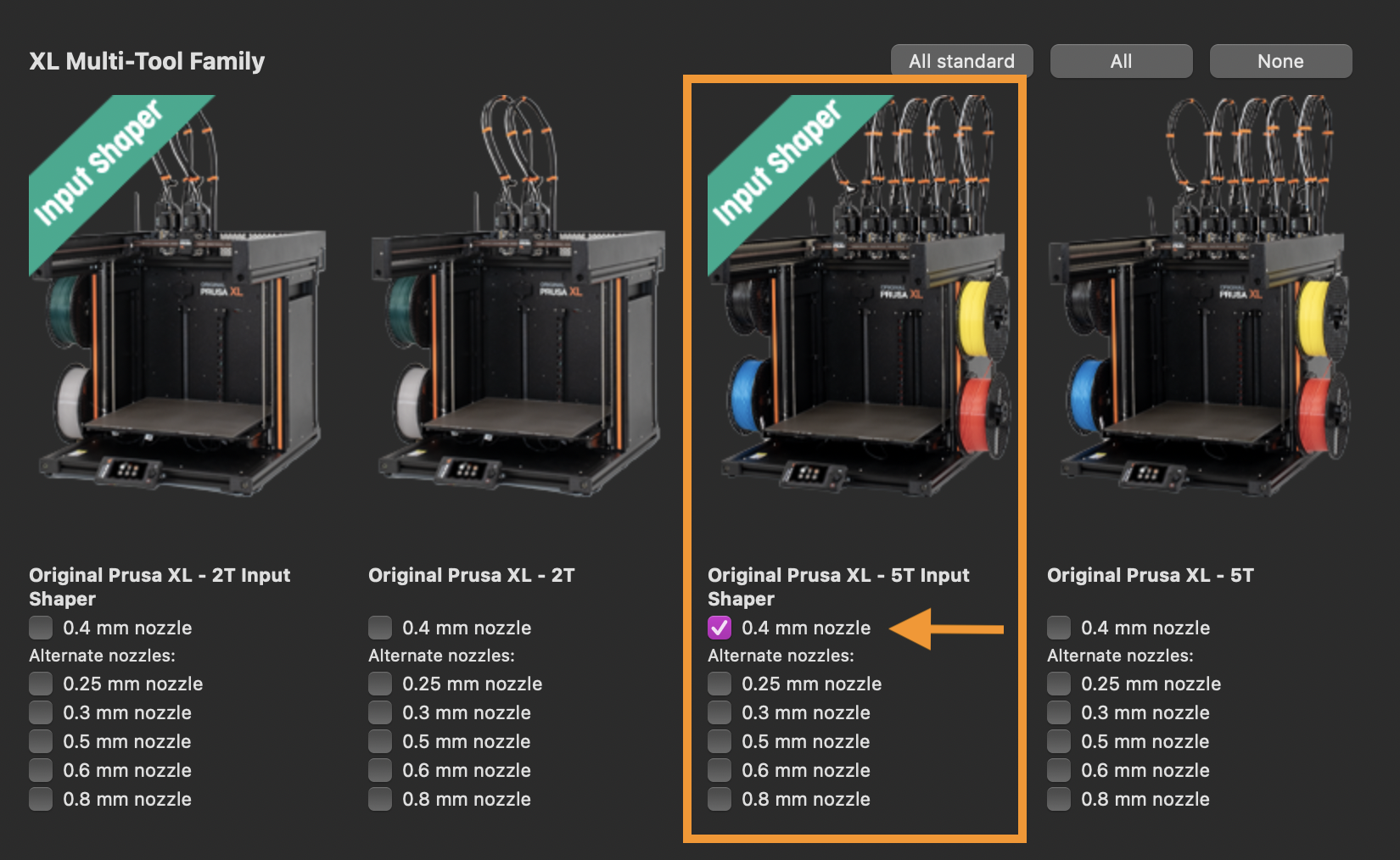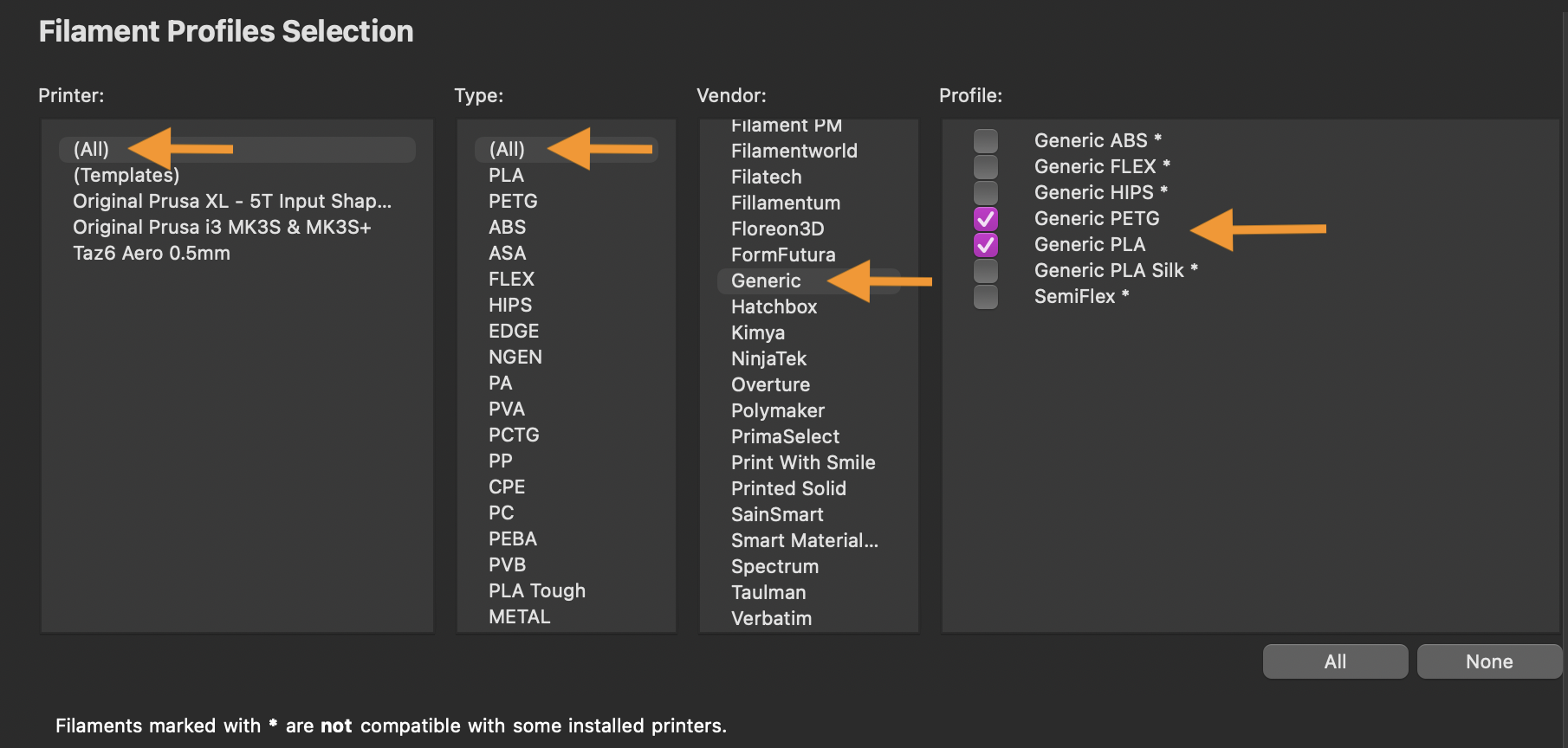PrusaSlicer
We recommend PrusaSlicer as a slicing software to use with the Prusa filament printers at ASMBLY.
Setup
Download the PrusaSlicer installer that is correct for your computer, then follow the directions to install it.
Open the application. This will open the Configuration Assistant. If you later need to download more configurations, you can open the Configuration Assistant at any time by clicking Configuration->Configuration Assistant...
For use with the printers at ASMBLY, it's only necessary to make choices from the following two screens. You may skip all other steps in the configuration wizard:
Prusa FFF
You will need to select profiles for the two types of Prusa FFF printers we have as ASMBLY, the Original Prusa i3 MK3S+ and the Original Prusa XL - 5T Input Shaper. Both types of printers have 0.4mm nozzles.
NOTE: This screen may have preselected the first printer in the list, Original Prusa MK4 Input Shaper. If you do not need that profile for you personal use outside of ASMBLY, we recommend un-checking that box to avoid confusion.
Filaments
If you know the brand of your filament, it can be helpful to download the configuration for that specific filament. If you don't, you should do well with generic filament profiles. We recommend you start with Generic PLA and Generic PETG. You can find these profiles by selecting (All) category under Printer:, (All) category under Type:, and Generic under Vendor.
Note: you may have to scroll down to find Generic.
Finishing Setup
Once you have selected printer profiles and filament profiles, complete your setup by pressing the button that says Finish. This button can be found on the bottom right of the configuration assistant window.